Outline to Single Stroke Plugin Tutorial
Introduction
Tutorial
Updates
Feedback
Debugging
Like any software, Outline to Single Stroke will not work on tasks it is not designed for. But there are use cases where it should've worked but brought unsatisfactory results. This section is to help you debug and improve the end results on the latter use case.
Take correct measurement
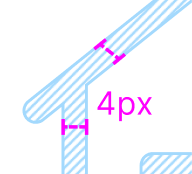
Do
Correct mesurement
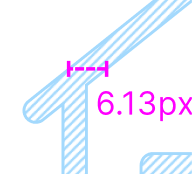
Don't
Incorrect measurement
Stroke weights are essential for the plugin to know what to expect when executing on a specific set of vector drawings.
When measuring the width of a cross section, you need to go perpendicular to where the line is moving towards.
Input the exact value you measured into the plugin parameter before execution. Usually the thinner the vector drawing, the better the output.
Make sure your vector network is clean and concise
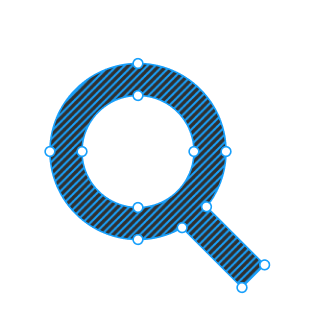
Do
Clean and simple
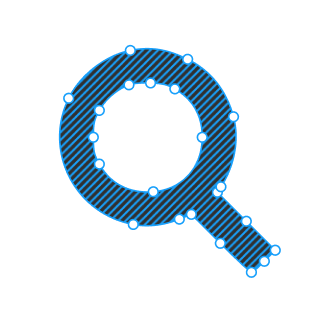
Don't
Redundant vertices
The fewer vertices, the better the results. If your vector drawings do happen to be rather complex, some manual optimization may be required for finer outputs. In vector edit mode, you can delete and heal unnecessary vertices using ⇧⌫ (Shift Backspace for Windows).
Learn more about delete and heal inFigma's official article
Remove overlapping areas
Before executing plugin, enter edit mode (↩︎) and check to make sure there's no overlapping areas of your vector drawings.
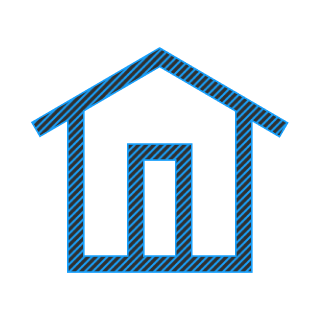
Do
No overlap
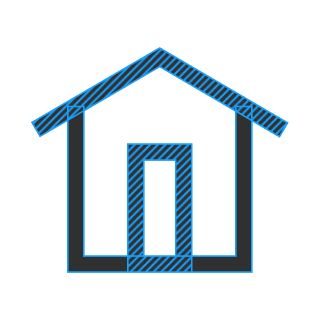
Don't
Overlap
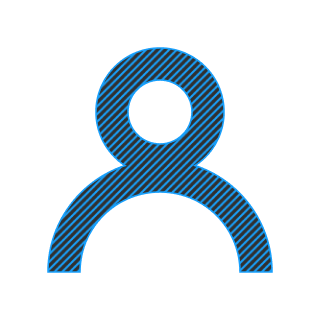
Do
No overlap
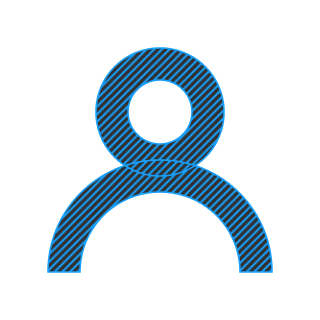
Don't
Overlap
You can join overlapping fill areas on a single vector shape by the following steps:
- 1. Select the vector and give it inside stroke while emptying the fills.
- 2. Make the stroke weight twice the original weight of your drawing.
- 3. ⇧⌘O (Shift Ctrl + O for Windows)
Or
- 2. Select all output layers, ⇧⌘O (Shift Ctrl + O for Windows)
←
Playground
→
←
Feedback
→